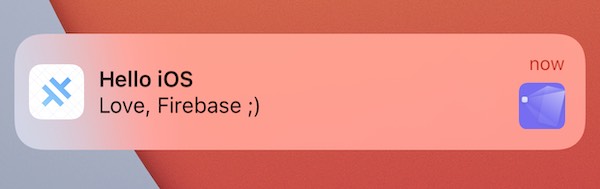在 Ionic + Angular 应用中使用 Firebase 推送通知
Web 框架: Angular
平台支持: iOS, Android
推送通知是应用开发者最常为用户提供的功能之一。本教程将详细介绍如何在使用 Ionic + Angular 框架的应用中,通过 Capacitor Push Notification API 实现 Firebase Cloud Messaging 在 iOS 和 Android 平台的推送功能。
准备工作
必备依赖
使用 Capacitor 构�建和部署 iOS/Android 应用需要一些基础配置,请先按照环境搭建指南完成必要组件的安装。
测试 iOS 推送通知需要付费的 Apple 开发者账号。
注意:如果项目中使用了其他依赖 Firebase SDK 的 Cordova 插件,请确保它们都是最新版本。
创建 Ionic Capacitor 应用
若已有 Ionic 项目可跳过本节。
安装最新版 Ionic CLI:
npm install -g @ionic/cli
创建基于空白模板的 Angular 项目:
ionic start capApp blank --type=angular
cd capApp/
修改 capacitor.config.ts 中的应用标识:
const config: CapacitorConfig = {
- appId: 'io.ionic.starter',
+ appId: 'com.mydomain.myappnam',
appName: 'capApp',
webDir: 'www'
};
构建应用并添加平台
首次构建生成 Web 资源目录:
ionic build
添加原生平台支持:
ionic cap add ios
ionic cap add android
实现推送通知功能
安装 Capacitor 插件
npm install @capacitor/push-notifications
npx cap sync
配置通知监听
在 home.page.ts 中添加推送通知的注册和监听逻辑:
import { Component, OnInit } from '@angular/core';
import { ActionPerformed, PushNotificationSchema, PushNotifications, Token } from '@capacitor/push-notifications';
@Component({
selector: 'app-home',
templateUrl: 'home.page.html',
styleUrls: ['home.page.scss'],
})
export class HomePage implements OnInit {
ngOnInit() {
console.log('初始化主页');
// 请求推送权限
PushNotifications.requestPermissions().then((result) => {
if (result.receive === 'granted') {
PushNotifications.register();
}
});
// 注册成功回调
PushNotifications.addListener('registration', (token: Token) => {
alert('推送注册成功,令牌: ' + token.value);
});
// 注册失败处理
PushNotifications.addListener('registrationError', (error: any) => {
alert('注册错误: ' + JSON.stringify(error));
});
// 收到前台通知
PushNotifications.addListener('pushNotificationReceived', (notification: PushNotificationSchema) => {
alert('收到推送: ' + JSON.stringify(notification));
});
// 点击通知处理
PushNotifications.addListener('pushNotificationActionPerformed', (notification: ActionPerformed) => {
alert('推送操作触发: ' + JSON.stringify(notification));
});
}
}
更新项目变更:
ionic build
npx cap copy
Firebase 项目配置
前往 Firebase 控制台创建新项目,设置项目名称并接受服务条款。
Android 配置
- 在项目概览页添加 Android 应用
- 输入与
capacitor.config.ts中�一致的包名(如com.mydomain.myappname) - 下载
google-services.json并放置到android/app/目录
iOS 配置
前期准备
- 配置 Apple 开发者证书和描述文件
- 创建 APNS 证书或密钥
- 在 Xcode 中启用推送通知能力
集成步骤
- 在 Firebase 中添加 iOS 应用,包名同样匹配
appId - 下载
GoogleService-Info.plist并添加到 Xcode 项目 - 修改 Podfile 添加 Firebase 依赖:
target 'App' do
capacitor_pods
pod 'FirebaseMessaging'
end
- 更新 iOS 项目:
npx cap update ios
- 在
AppDelegate.swift中添加 Firebase 初始化代码:
import FirebaseCore
import FirebaseMessaging
// 在 didFinishLaunchingWithOptions 中添加
FirebaseApp.configure()
// 添加推送注册回调
func application(_ application: UIApplication, didRegisterForRemoteNotificationsWithDeviceToken deviceToken: Data) {
Messaging.messaging().apnsToken = deviceToken
// ... 令牌处理逻辑
}
- 将 APNS 证书或密钥上传到 Firebase 控制台
测试推送通知
运行应用
- Android:
npx cap open android - iOS:
npx cap open ios
注意:iOS 需要允许通知权限
发送测试消息
- 进入 Firebase 控制台的 Cloud Messaging 板块
- 创建新通知,填写:
- 通知正文
- 标题(Android 必需)
- 选择目标设备
- 点击发布后,设备应收到通知并显示内容弹窗
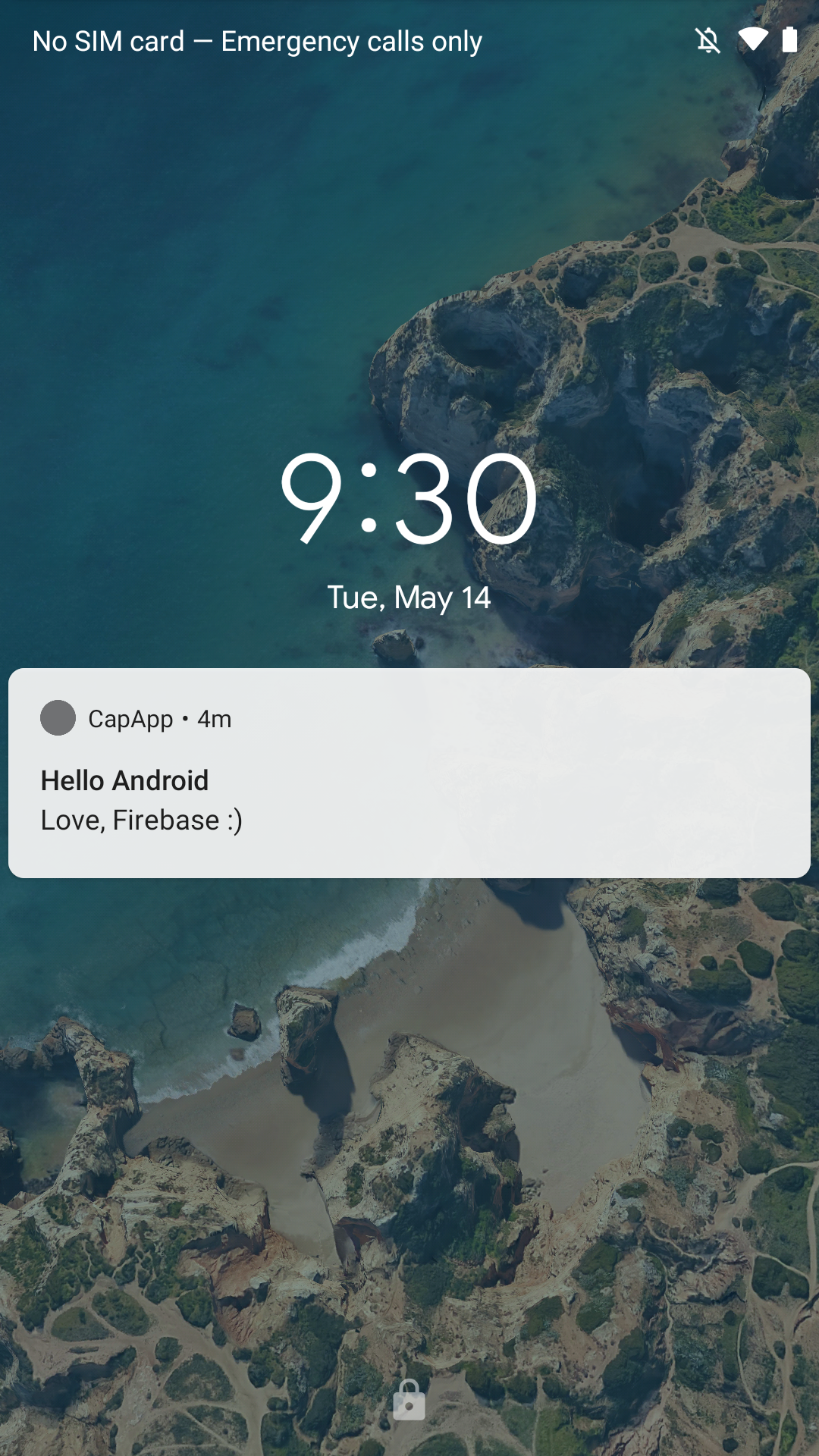
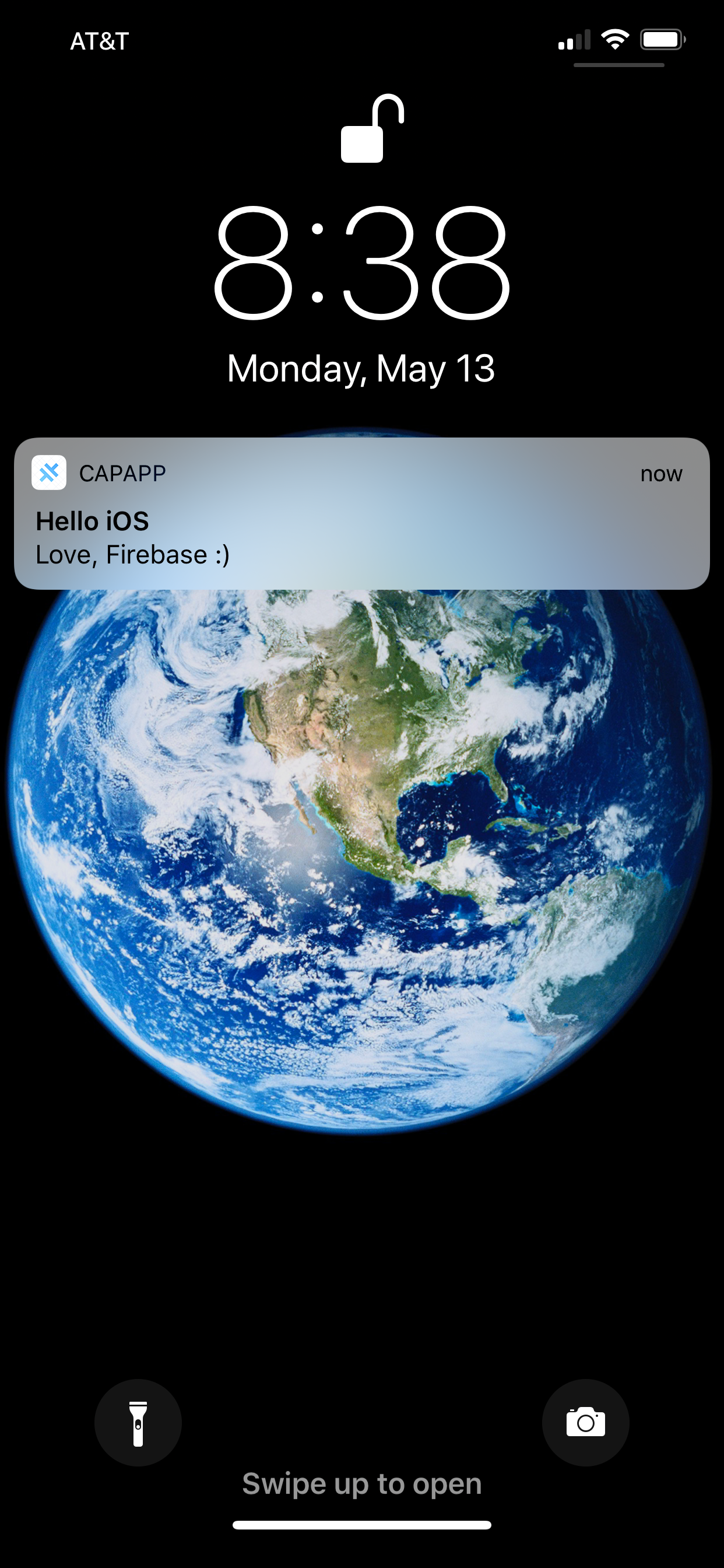
高级功能:带图片的通知
Android
直接通过 Firebase 控制台添加「通知图片」即可自动显示
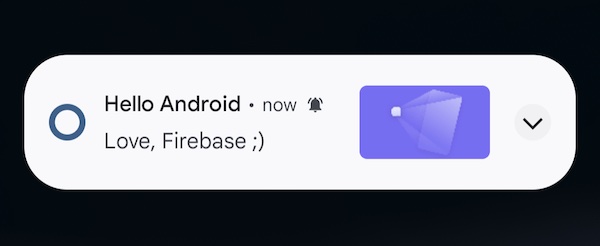
iOS
需添加通知服务扩展:
- 在 Xcode 中创建
Notification Service Extension - 设置部署目标为 iOS 13.0
- 修改 Podfile 添加扩展目标依赖:
target 'pushextension' do
pod 'FirebaseMessaging'
end
- 更新
NotificationService.swift处理图片逻辑
完成配置后,iOS 通知将显示右侧图片: