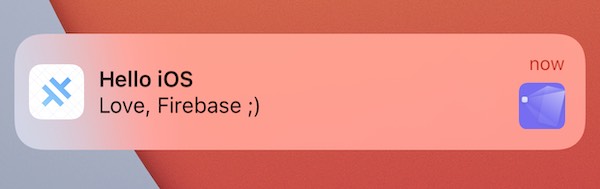在 Ionic + Angular 应用中使用 Firebase 推送通知
Web 框架: Angular 平台支持: iOS, Android
推送通知是应用开发者最常为用户提供的功能之一。本教程将完整演示如何通过 Firebase 云消息服务 在 iOS 和 Android 设备上实现推送功能。
我们将使用 Capacitor 推送通知 API 在 Ionic + Angular 应用中完成 Firebase 推送的注册和监控流程。
环境准备
使用 Capacitor 构建和部署 iOS/Android 应用需要一些基础配置。请先 按照环境设置指南安装必要的依赖 再�继续后续步骤。
要在 iOS 上测试推送通知,你需要 付费的苹果开发者账号 和一台实体 iOS 设备。
如果遇到问题或控制台提示某些包版本过时,请确保你使用的是最新稳定版的 Node、Android Studio 和 Xcode。
注意:由于我们使用 Firebase 实现推送,如果项目中其他 Cordova 插件也使用了 Firebase SDK,请确保这些插件都已更新到最新版本。
创建 Ionic Capacitor 应用
已有 Ionic 项目的开发者可跳过本节。让我们先使用终端安装最新版 Ionic CLI:
npm install -g @ionic/cli
接着用 CLI 基于 空白模板 创建一个名为 capApp 的 Ionic Angular 项目:
ionic start capApp blank --type=angular
当提示是否集成 Capacitor 时,输入 y 并回车。这会将 Capacitor 及其 CLI 添加到新项目中。
项目创建完成后,进入项目目录:
cd capApp/
最后执行初始化命令设置应用信息:
npx cap init
? App name: CapApp
? App Package ID: com.mydomain.myappname
构建应用与添加平台
在添加原生平台前,必须先构建应用生成 Web 资源目录(Ionic Angular 项目中的 www 文件夹)。
ionic build
接着添加 iOS 和 Android 平台支持:
npx cap add ios
npx cap add android
这些命令会在项目根目录创建 android 和 ios 文件夹,它们是完整的原生项目,应当纳入版本控制。
使用 Capacitor 推送通知 API
首先安装推送通知插件:
npm install @capacitor/push-notifications
npx cap sync
在对接 Firebase 前,我们需要确保应用能通过 Capacitor API 注册推送通知。我们在 home.page.ts 中添加导入:
import {
ActionPerformed,
PushNotificationSchema,
PushNotifications,
Token,
} from '@capacitor/push-notifications';
然后在 ngOnInit() 中添加注册和监控逻辑,并用 alert() 展示通知到达时的负载:
export class HomePage implements OnInit {
ngOnInit() {
console.log('初始化首页');
// 请求推送通知权限
// iOS 会弹出提示,Android 会直接授予
PushNotifications.requestPermissions().then(result => {
if (result.receive === 'granted') {
// 向 Apple/Google 注册推送服务
PushNotifications.register();
} else {
// 处理错误
}
});
// 注册成功回调
PushNotifications.addListener('registration',
(token: Token) => {
alert('推送注册成功,令牌: ' + token.value);
}
);
// 注册失败回调
PushNotifications.addListener('registrationError',
(error: any) => {
alert('注册错误: ' + JSON.stringify(error));
}
);
// 应用在前台时显示通知内容
PushNotifications.addListener('pushNotificationReceived',
(notification: PushNotificationSchema) => {
alert('收到推送: ' + JSON.stringify(notification));
}
);
// 点击通知回调
PushNotifications.addListener('pushNotificationActionPerformed',
(notification: ActionPerformed) => {
alert('推送操作触发: ' + JSON.stringify(notification));
}
);
}
完整代码如下:
import { Component, OnInit } from '@angular/core';
import {
ActionPerformed,
PushNotificationSchema,
PushNotifications,
Token,
} from '@capacitor/push-notifications';
@Component({
selector: 'app-home',
templateUrl: 'home.page.html',
styleUrls: ['home.page.scss'],
})
export class HomePage implements OnInit {
ngOnInit() {
console.log('初始化首页');
PushNotifications.requestPermissions().then(result => {
if (result.receive === 'granted') {
PushNotifications.register();
} else {
// 处理错误
}
});
PushNotifications.addListener('registration', (token: Token) => {
alert('推送注册成功,令牌: ' + token.value);
});
PushNotifications.addListener('registrationError', (error: any) => {
alert('注册错误: ' + JSON.stringify(error));
});
PushNotifications.addListener(
'pushNotificationReceived',
(notification: PushNotificationSchema) => {
alert('收到推送: ' + JSON.stringify(notification));
},
);
PushNotifications.addListener(
'pushNotificationActionPerformed',
(notification: ActionPerformed) => {
alert('推送操作触发: ' + JSON.stringify(notification));
},
);
}
}
更新完成后构建并同步变更:
ionic build
npx cap copy
在 Firebase 控制台创建项目
前往 Firebase 控制台 点击 添加项目,填写项目名称并同意服务条款后创建项目,系统会自动生成项目 ID。
Android 配置
集成 Firebase 服务
进入项目概览页,点击顶部的 Android 图标 添加应用:
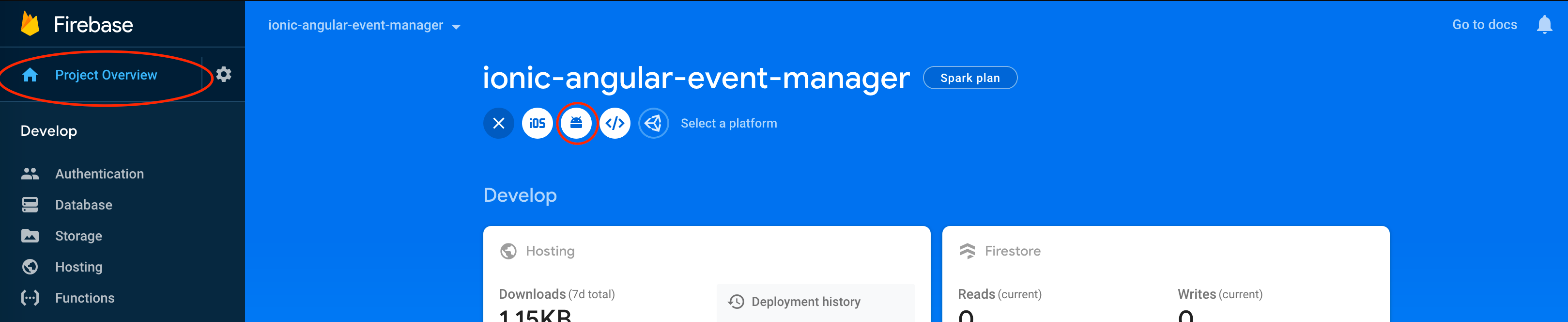
填写应用信息:
- Android 包名 需与
capacitor.config.json中的 appId 一致 - 我们使用之前设置的
com.mydomain.myappname - 昵称和调试签名证书可选
点击 注册应用 后下载 google-services.json 文件,将其放入 Android 项目的 android/app/ 目录:
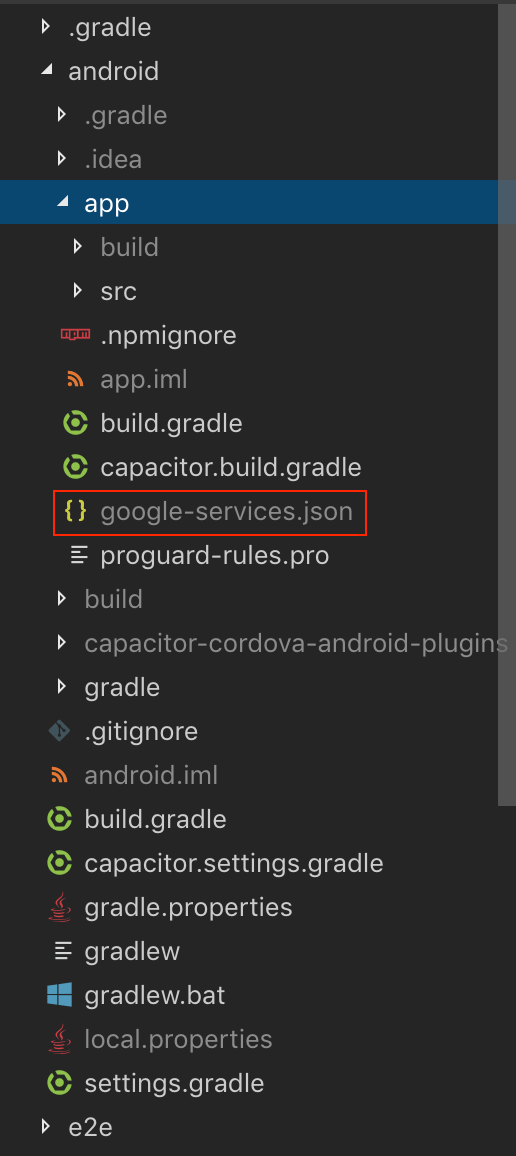
Capacitor 已自动包含 Firebase 依赖,无需额外配置。
iOS 配置
前提条件
iOS 推送配置比 Android 复杂,需要:
- 在苹果开发者门户配置 开发/生产证书和描述文件
- 创建 APNS 证书或密钥
- 在 Xcode 中 启用推送通知能力
- 准备实体 iOS 设备(参考 环境配置指南)
集成 Firebase
在 Firebase 项目概览页点击 添加应用 选择 iOS 平台:
填写应用信息:
- iOS 包 ID 需与
capacitor.config.json中的 appId 一致 - 同样使用
com.mydomain.myappname - 应用昵�称和应用商店 ID 可选
下载 GoogleService-Info.plist 文件后,通过以下命令打开 Xcode:
npx cap open ios
将 .plist 文件拖入 Xcode 项目并确保勾选所有目标:

通过 CocoaPods 添加 Firebase SDK
在 Xcode 的 Pods 目录下找到 Podfile,在 App target 部分添加:
target 'App' do
capacitor_pods
pod 'Firebase/Messaging' # 添加此行
end
完整 Podfile 示例:
require_relative '../../node_modules/@capacitor/ios/scripts/pods_helpers'
platform :ios, '13.0'
use_frameworks!
install! 'cocoapods', :disable_input_output_paths => true
def capacitor_pods
pod 'Capacitor', :path => '../../node_modules/@capacitor/ios'
pod 'CapacitorCordova', :path => '../../node_modules/@capacitor/ios'
end
target 'App' do
capacitor_pods
pod 'Firebase/Messaging'
end
post_install do |installer|
assertDeploymentTarget(installer)
end
更新 iOS 项目(此过程可能耗时):
npx cap update ios
添加初始化代码
在 AppDelegate.swift 顶部添加导入:
import Firebase
在 application(didFinishLaunchingWithOptions) 方法中添加配置:
FirebaseApp.configure()
并添加推送注册处理方法:
func application(_ application: UIApplication, didRegisterForRemoteNotificationsWithDeviceToken deviceToken: Data) {
Messaging.messaging().apnsToken = deviceToken
Messaging.messaging().token(completion: { (token, error) in
if let error = error {
NotificationCenter.default.post(name: .capacitorDidFailToRegisterForRemoteNotifications, object: error)
} else if let token = token {
NotificationCenter.default.post(name: .capacitorDidRegisterForRemoteNotifications, object: token)
}
})
}
func application(_ application: UIApplication, didFailToRegisterForRemoteNotificationsWithError error: Error) {
NotificationCenter.default.post(name: .capacitorDidFailToRegisterForRemoteNotifications, object: error)
}
上传 APNS 证书到 Firebase
在 Firebase 控制台的项目概览页:
- 点击 iOS 应用后选择设置图标
- 进入 Cloud Messaging 标签页
- 在 iOS 配置部分上传之前创建的 APNS 证书或密钥
发送测试通知
通过以下命令打开对应 IDE:
npx cap open android # 或 ios
将应用安装到设备后,注意 iOS 设备上要 允许通知,注册成功会显示提��醒弹窗。
在 Firebase 控制台的 Cloud Messaging 部分创建新通知:
- 填写通知正文
- 设置标题(Android 必需,iOS 可选)
- 选择目标(建议直接选对应平台应用)
- 发送时间选 "立即"
点击 发布 后,设备将收到通知并显示内容弹窗:
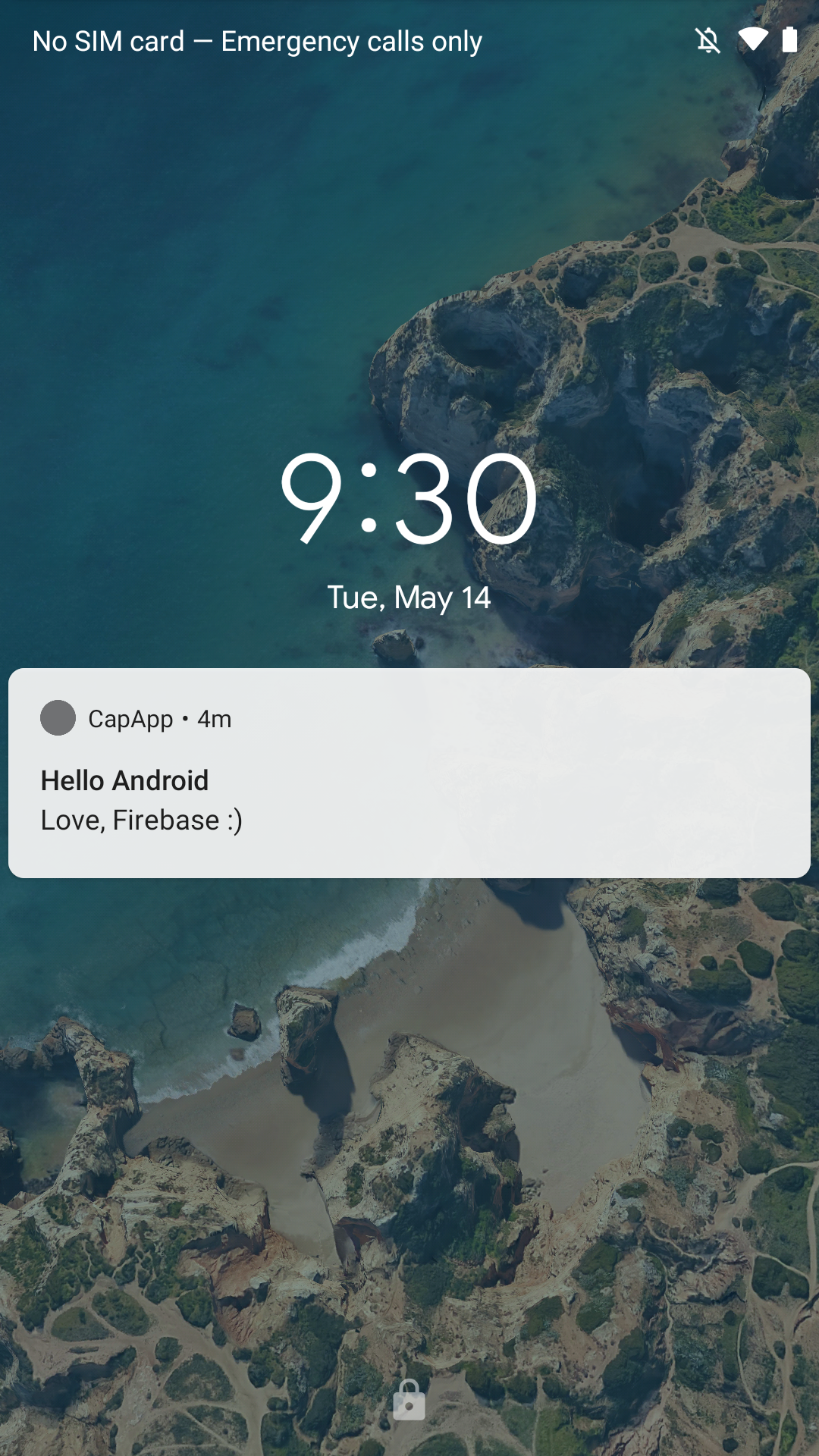
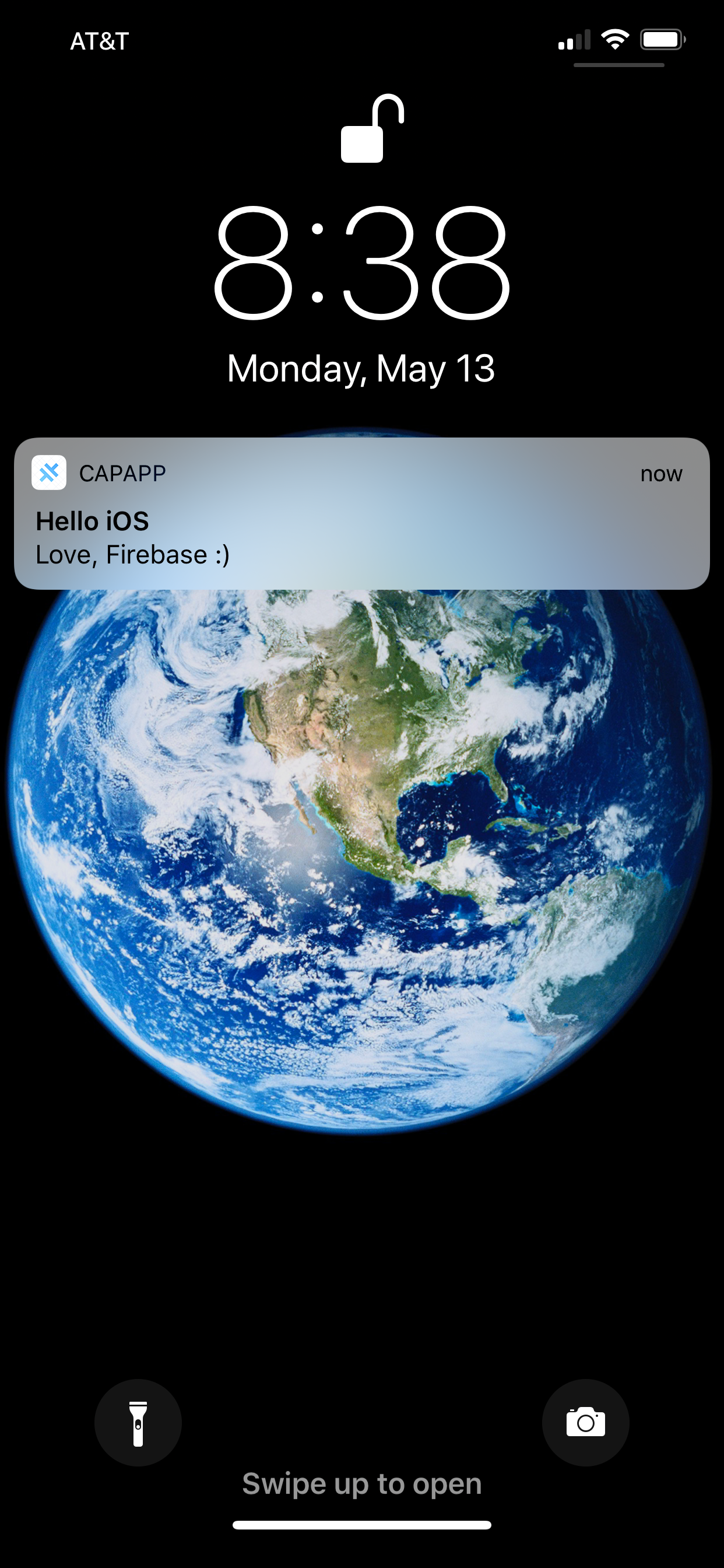
带图片的推送通知
Android 图片推送
Android 会自动显示图片推送。在 Firebase 控制台 测试时设置 通知图片 即可:
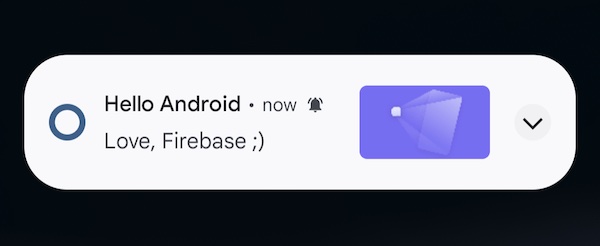
iOS 图片推送
iOS 需要添加 通知服务扩展:
在 Xcode 中:
- 选择
File>New>Target - 创建
Notification Service Extension(如命名为pushextension) - 激活后选择该 Target
- 添加
Push Notifications能力 - 将部署目标改为
iOS 13.0
在 Podfile 中添加:
target 'pushextension' do
pod 'Firebase/Messaging'
end
更新依赖:
npx cap update ios
替换 NotificationService.swift 内容为:
import UserNotifications
import FirebaseMessaging
class NotificationService: UNNotificationServiceExtension {
var contentHandler: ((UNNotificationContent) -> Void)?
var bestAttemptContent: UNMutableNotificationContent?
override func didReceive(_ request: UNNotificationRequest, withContentHandler contentHandler: @escaping (UNNotificationContent) -> Void) {
guard let content = request.content.mutableCopy() as? UNMutableNotificationContent else { return }
self.contentHandler = contentHandler
self.bestAttemptContent = content
FIRMessagingExtensionHelper().populateNotificationContent(content, withContentHandler: contentHandler)
}
override func serviceExtensionTimeWillExpire() {
guard let contentHandler = contentHandler,
let bestAttemptContent = bestAttemptContent else { return }
contentHandler(bestAttemptContent)
}
}
测试时推送将显示右侧图片: